Table of Contents
TogglePreparing For Unexpected Technical Glitches
Identify Common Technology Issues Before Meetings
It’s crucial to identify typical technology problems that could arise during online meetings. Common issues include unstable internet connections, audio and video malfunctions, and software compatibility problems. For example, a survey might show that 30% of disruptions in virtual meetings are due to poor internet connectivity.
Establishing a Pre-Meeting Checklist
Creating a pre-meeting checklist can significantly reduce the likelihood of technical issues. This checklist should include testing internet speed, verifying software updates, and checking all necessary equipment. For instance, a step-by-step guide could instruct participants to check their microphone and camera functionality 15 minutes before the meeting begins.
Real-Time Solutions for Immediate Problems
When technical difficulties occur, having a plan for quick solutions is vital. Options include having a backup internet solution, such as a mobile hotspot, and familiarizing all participants with basic troubleshooting steps. An example scenario might involve quickly switching to a telephone call if the video conferencing software fails.
Training and Support for All Users
Ensuring that all participants are trained on the meeting platform can prevent many technical issues. Offering regular training sessions and updated guides on how to use the meeting software effectively is key. Data might show that training reduces technical issues by up to 50% during online meetings.

Feedback and Continuous Improvement
After each meeting, collecting feedback on the technical aspects can help improve future sessions. Analyzing issues and adjusting the approach for the next meeting based on participant feedback is essential. For example, continuous improvement might involve upgrading to more reliable software after receiving multiple complaints about the current platform.
Testing Equipment Prior To Meetings
Developing a Standardized Testing Procedure
To ensure that all meeting equipment functions correctly, develop a standardized testing procedure that is easy for all participants to follow. This could include steps like verifying the functionality of microphones, speakers, and webcams. For instance, a guideline could specify running a test call using the meeting software 24 hours before the actual meeting.
Utilizing Diagnostic Tools
Make use of available diagnostic tools to assess network stability and bandwidth. Many conferencing platforms provide built-in tools that measure signal strength and internet speed. A practical example could involve using these tools to generate a report that highlights potential issues before they disrupt the meeting.
Training Participants on Equipment Testing
Provide training for participants on how to test their own equipment. This includes simple instructional videos or quick reference guides. An example could be a short video tutorial shared with all participants, demonstrating how to perform audio and video checks on their devices.
Setting Up Early for Troubleshooting
Encourage participants to set up their equipment well before the meeting starts. This allows time for troubleshooting any issues that might arise. For example, setting up 30 minutes before the meeting can help identify and fix any unexpected problems, ensuring a smoother start.
Documenting and Learning from Equipment Failures
Maintain a log of equipment failures and how they were resolved. This log can be used to prevent similar issues in the future and to refine the testing procedure. Documenting detailed instances where problems were solved, such as a participant’s microphone not working until they updated their audio drivers, can be incredibly beneficial.
Having Technical Support On Standby
Establishing a Dedicated Support Team
Create a dedicated technical support team that is available during all online meetings. This team should be well-versed in the meeting platform and common technical issues. For example, a support team might consist of IT specialists who can immediately address and resolve issues such as software crashes or hardware malfunctions.
Implementing a Rapid Response System
Develop a rapid response system for immediate troubleshooting. This could involve a direct line or chat feature that participants can use to quickly contact support during a meeting. An example of this system in action could be a “Help” button within the meeting platform that instantly alerts the support team to a user’s technical difficulties.
Training the Support Team on Specific Scenarios
Train the support team on a variety of common and uncommon technical scenarios. This training should include regular updates on new technologies and potential problems. For instance, training sessions could simulate various technical failures and guide the team through the troubleshooting process, ensuring they are prepared for any issue.
Monitoring Meetings for Technical Health
Implement proactive monitoring tools that allow the support team to oversee the technical health of online meetings in real-time. This could include software that monitors the quality of the internet connection, audio, and video signals. Monitoring might reveal that a participant’s bandwidth is too low, prompting immediate intervention from the support team.
Feedback Loops for Continuous Improvement
Establish feedback loops with meeting participants to continuously improve technical support services. After resolving a support issue, a follow-up could be conducted to assess the resolution’s effectiveness and gather suggestions for improvement. This feedback can be crucial in refining support strategies and training.
Building Resilience To Technical Difficulties
Implementing Redundant Systems
Incorporate redundant systems to ensure continuity during online meetings. This means having backup options for critical components such as internet connections and power supplies. For example, organizations could use dual internet service providers and uninterruptible power supplies (UPS) to mitigate the risk of disconnection or power failure.
Regular System Updates and Maintenance
Keep all systems updated and well-maintained to minimize the risk of technical failures. Scheduled updates and regular maintenance checks can prevent many issues from arising. A specific instance could involve updating conferencing software and checking hardware performance a week before any major meeting.
Developing a Robust Contingency Plan
Create a detailed contingency plan that outlines steps to take in the event of various technical issues. This plan should include contact information for technical support, steps to switch to backup systems, and instructions for resuming disrupted meetings. An example could be a flowchart that guides participants on what to do if they cannot access the main conferencing platform.
Training for Self-Resilience
Train all participants in basic troubleshooting and resilience strategies. This training should empower individuals to handle minor issues on their own, which can significantly reduce downtime. Practical training could involve simulations where participants practice reconnecting to a meeting using alternative methods after a hypothetical disruption.
Analyzing Past Incidents to Improve
Regularly analyze past technical difficulties to strengthen systems against future disruptions. Documenting and reviewing each incident thoroughly can provide insights that lead to more robust technological setups. For example, if a recurring issue with audio quality is identified, the organization might invest in better microphones or switch to a more reliable audio processing software.
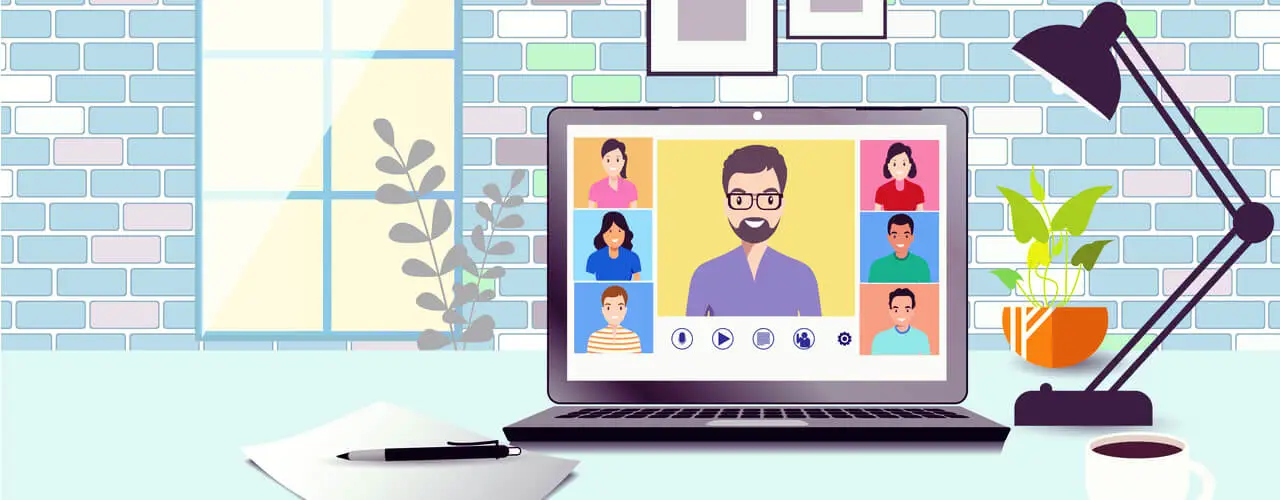
Training In Basic Troubleshooting And Skills Update
Developing a Comprehensive Training Module
Design a comprehensive training module for all participants on basic troubleshooting and skills update. This training should cover common technical issues such as audio and video disruptions, connectivity problems, and software troubleshooting. For instance, a module could include interactive simulations that challenge participants to resolve a series of scripted technical glitches.
Regular Skills Refreshment Sessions
Conduct regular sessions to refresh and update participants’ technical skills. These sessions should address new software updates, changes in hardware, or emerging best practices. A practical example might involve quarterly workshops that introduce new features of the meeting platform and how to use them effectively.
Utilizing Expert Knowledge
Bring in technical experts to lead troubleshooting training. These experts can provide deep insights into the more technical aspects that typical users may not understand. For example, a guest IT professional could demonstrate the internal workings of the conferencing software or explain the network requirements for stable connectivity.
Creating Resource Libraries
Establish an accessible resource library containing guides, FAQs, and troubleshooting documents. This library should be easy to navigate and available to all participants at any time. An example could be an online portal where participants can quickly find solutions to common problems or watch tutorial videos on resolving specific technical issues.
Encouraging Peer-to-Peer Learning
Foster a culture of peer-to-peer learning where more tech-savvy participants can assist others. Setting up a mentorship program within the organization could facilitate this. A scenario might include pairing a new employee with a more experienced mentor who can provide one-on-one training in setting up and troubleshooting meeting equipment.



